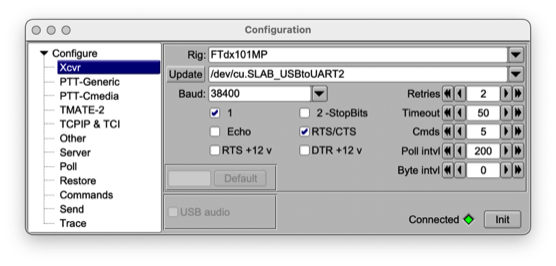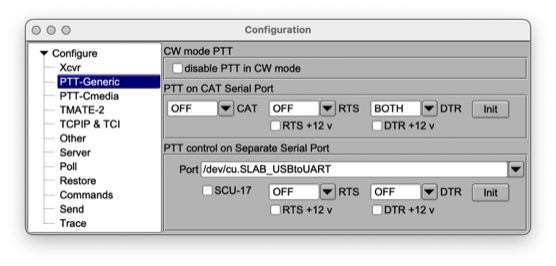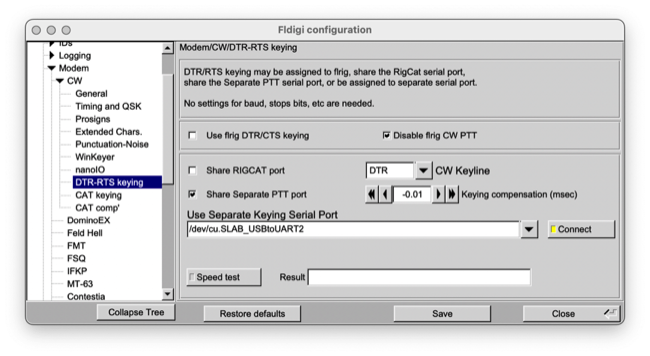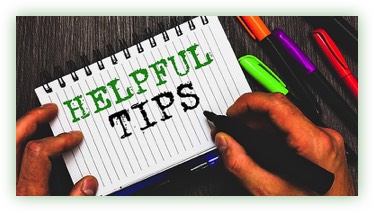
Operating Tips of varying sorts, especially for Yaesu FTdx101MP and Mac OS

Port settings for configuring MacLoggerDX - WSJT-X - GridTracker:
GridTracker offers a UDP relay facility, and you can use this to have GridTracker receive and inspect UDP packets and display its map, and then send the packets on to MacLoggerDX for further processing.
In GridTracker, use the Settings panel to set the UDP listening port to 2238. Turn on UDP forwarding, and set the destination port to 2237. Leave the IP address at 127.0.0.1. Then, in WSJT-X Preferences, in the Reporting tab, set the UDP server port number to 2238. Leave the UDP Server IP address at 127.0.0.1.
That’s it. WSJT-X will send received data to UDP port 2238, where it will be inspected by GridTracker and then forwarded to port 2237, where it will be picked up as usual by MacLoggerDX.
Standard configuration for WSJT-X and Yaesu FTdx101MP using FTdx101MP Data-U
Note: In Mac OS, under CAT Control, the port selected must be an enhanced port.
Note: In Mac OS, under PTT Method, the port selected must be an enhanced port.
Important Note: A restart of Mac OS may require the ports to be assigned again.
GridTracker offers a UDP relay facility, and you can use this to have GridTracker receive and inspect UDP packets and display its map, and then send the packets on to MacLoggerDX for further processing.
In GridTracker, use the Settings panel to set the UDP listening port to 2238. Turn on UDP forwarding, and set the destination port to 2237. Leave the IP address at 127.0.0.1. Then, in WSJT-X Preferences, in the Reporting tab, set the UDP server port number to 2238. Leave the UDP Server IP address at 127.0.0.1.
That’s it. WSJT-X will send received data to UDP port 2238, where it will be inspected by GridTracker and then forwarded to port 2237, where it will be picked up as usual by MacLoggerDX.
Standard configuration for WSJT-X and Yaesu FTdx101MP using FTdx101MP Data-U
Note: In Mac OS, under CAT Control, the port selected must be an enhanced port.
Note: In Mac OS, under PTT Method, the port selected must be an enhanced port.
Important Note: A restart of Mac OS may require the ports to be assigned again.
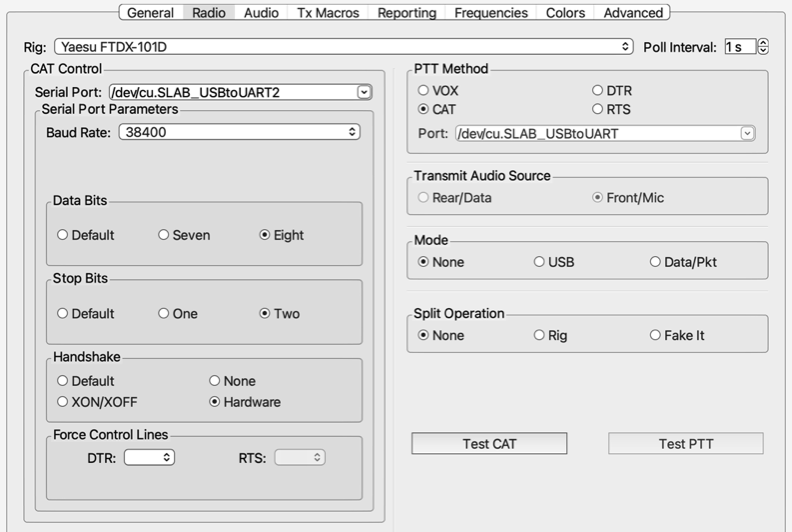
60 meter FT8 configuration for WSJT-X and Yaesu FTdx101MP using FTdx101MP USB
Note: In Mac OS, under PTT Method, the port selected must NOT be an enhanced port — select a standard port.
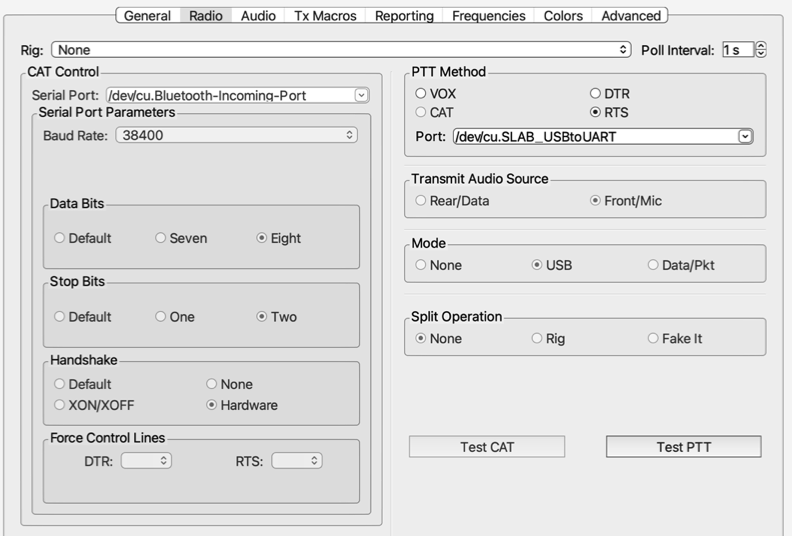
MacLogger FT8 configuration for WSJT-X and Yaesu FTdx101MP using FTdx101MP Data Mode
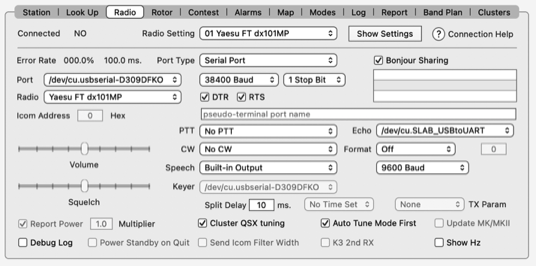
Yaesu FTdx101MP on 60 Meters FT8
Create a WSJT-X configuration with the following settings:
The following settings need to be set on the FTdx101MP Radio settings:
WSJT-X & FTdx100MP Operation:
Create a WSJT-X configuration with the following settings:
- set rig to none
- mode to USB
- split to none
- PTT to RTS
- name the configuration FTdx101MP 60 Mtr
The following settings need to be set on the FTdx101MP Radio settings:
- SSB Mod Source to Rear
- Rear Select USB
- RPort Gain to at least 10 up to 50
- RPPT to RTS
WSJT-X & FTdx100MP Operation:
- Switch the WSJT-X Configuration to FTdx101MP 60 Mtr
- On the touch screen select MEMORY CHANNELS
- Push the V/M button.
- Turn to Channel 5-03 -- 5.358.500 USB
- Set R. Fil to 12Khz
- AMC level for 60 meters is about 30 depending on the power slider in WSJT-X
- After 60 meter operation is complete
- Push the V/M button to end memory channel use
- Switch the WSJT-X Configuration back to FTdx101MP 01 for use on other bands

FTdx101MP CW operation with WKmini, Fldigi, and flrig
- Always open apps in this order!!!!!
- RIG first
- FTdx101MP CW Settings:
- CW BK - IN TYPE: SEMI
- Press FTdx101MP Keyer button IN to also use another keyer at the same time
- KEYER - R KEYER TYPE: OFF
- Fldigi -- also opens flrig if you have it setup in the Fldigi Misc-Autostart setting
- MacLoggerDX -- Quit or keep closed; serial ports may compete with Fldigi and flrig
- Start Fldigi -- this will also start flrig if you have it setup in the Fldigi Misc-Autostart setting
- Fldigi Setup Checklist
- make sure Modem-CW-WinKeyer has a yellow light on the Connect button
- make sure Modem-DTR-RTS Keying has a yellow light on the Connect button
- make sure Modem-DTR-RTS Keying has a yellow light on the Connect button
- Flrig Setup Checklist
- make sure Xcvr has a green light on the Init button -- IF NOT, press the UPDATE button and then the Init button
- DO THIS EVERY STARTUP -- Press BOTH Init buttons on PTT-Generic
- Recheck to make sure Fldigi-Modem-DTR-RTS Keying has a yellow light on the Connect button
- If still not operating, press the Initialize button on Fldigi-Hardware-PTT
- The following screen-shots show the configurations for Fldigi and flrig
Fldigi Confirguration Settings
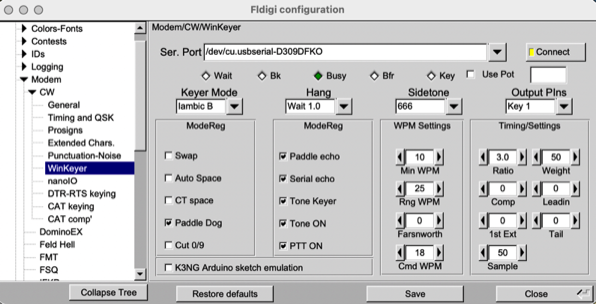
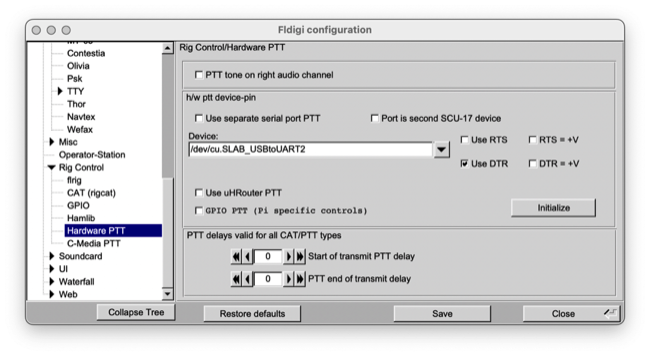
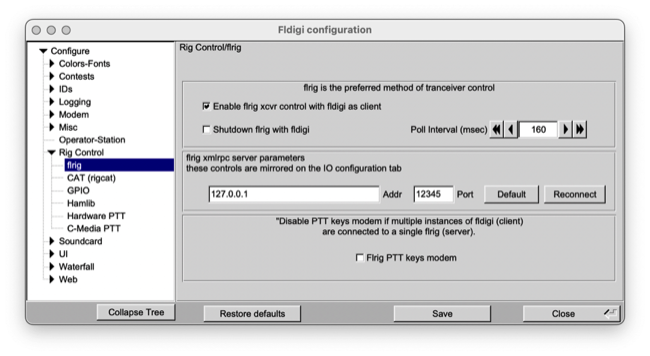
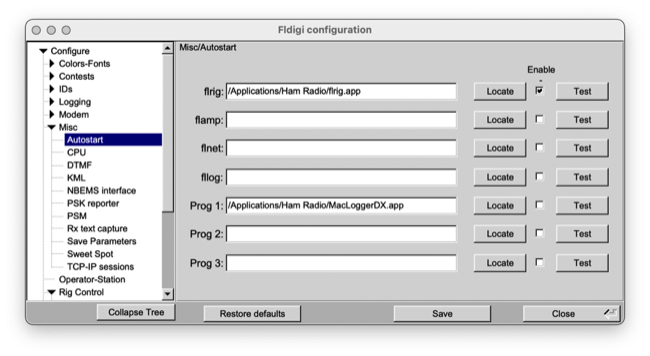
Flrig Confirguration Settings